To add a buy button with a price, here's how...
Go to the edit mode of the template where you would like to add a buy button with a price.
In the squeezefunnels builder expand Module then drag Photo and drop it where you want it to go.
In the pop-up page that opens, select either Media Library or URL for the Photo Source.
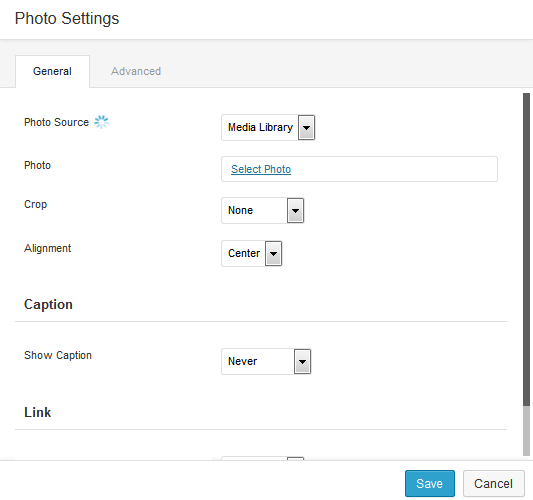
Select the image from your Media Library or upload the image then click the Select Image. Or paste the URL of the image in the space provided for.
Sample image:
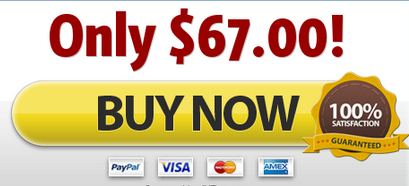
Next would be to add your payment link. In the Photo Settings go to Links and select URL from the dropdown menu. Paste the payment URL in the field provided for.
Another way would be to drag and drop Text Editor above a buy button then type in the price and change the size, style and color of the font.
Once you are done click the Save button.
