Saving a page as a template:
With the builder you can design your own template from scratch using the blank template and use the available modules to populate your page. Aside from publishing it you can also save it as additional template that you can customize over and over again.
To save your page as a template go to Tools > Save Template. Enter a name for your template then hit Save.

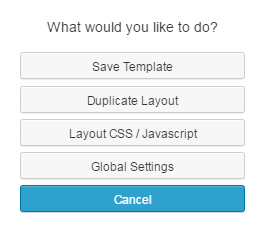
To customize/edit your saved template go to Templates > select "Your Templates" from the drop down menu.
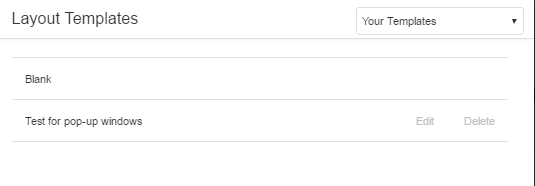
Saving a Row or Modules to use in other pages:
You can save Rows/Modules that you think you will be using in other pages of your site. To save a row or module click the Save As button at the bottom of the settings page.
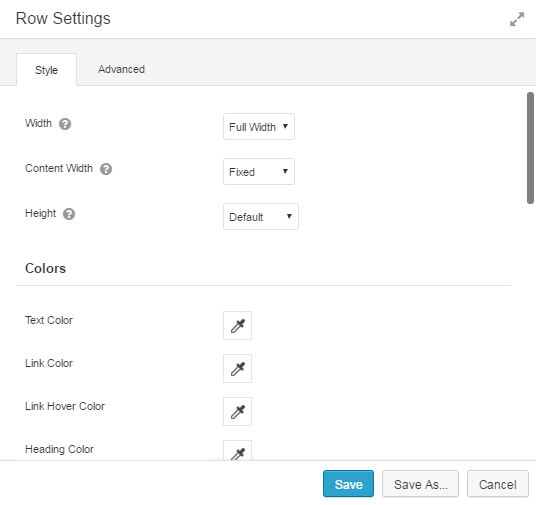
Enter the name of your row or module. You can either make it global or not. Global rows and modules remain synched to each other when you update the content. However if you don't want changes you make to saved row or module you have to set it back to standard by marking the global setting to "No".
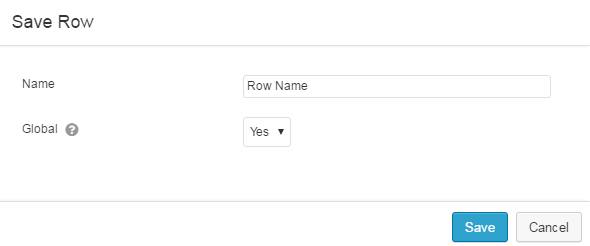
All your saved rows and modules will be added to either the saved rows or saved modules section in the panel. Just go to "Add Content" and there you will see the sections.
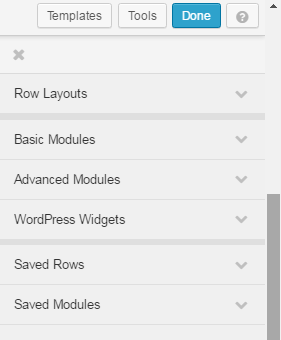
When a saved row or module is inserted into a page layout it becomes part of the page.
Note: Saved templates, rows and modules are only available to the page builder of the specific site where you have saved them.
