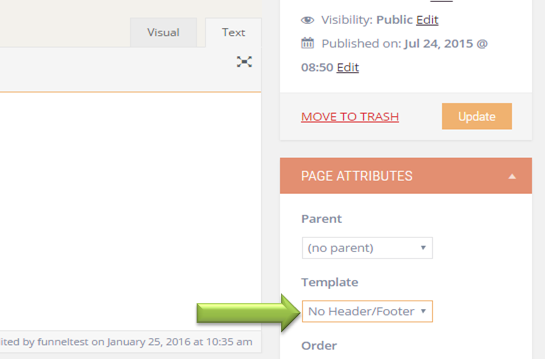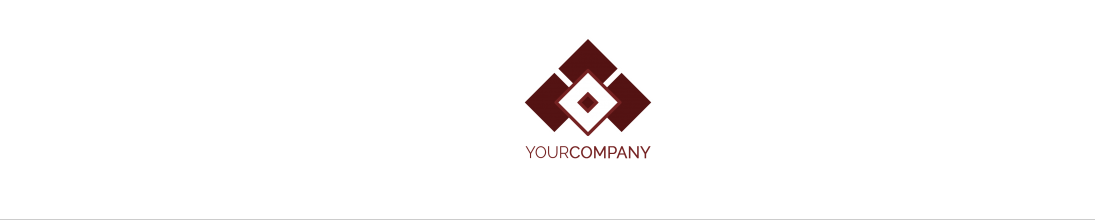Remove the header sitewide
If you don't like to show the header in your page you can simply do that by following the instructions provided below.

Go to the funnel dashboard > Appearance > Customize. You will then be taken to a page with all the tabs you need to customize your page. Click Header.
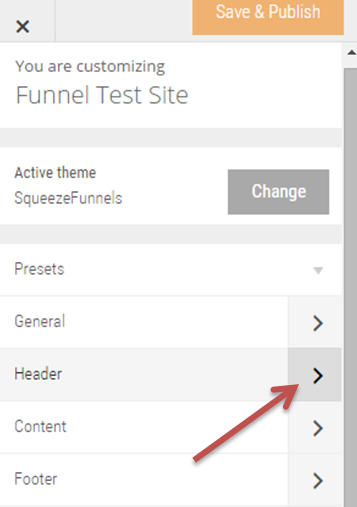
You will then see where to customize your header. Expand Top Bar Layout and select "None"
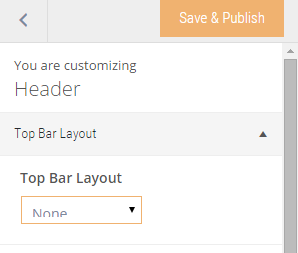
Next, expand Header layout by clicking on the downarrow. Below the Fixed Header select "Disabled".
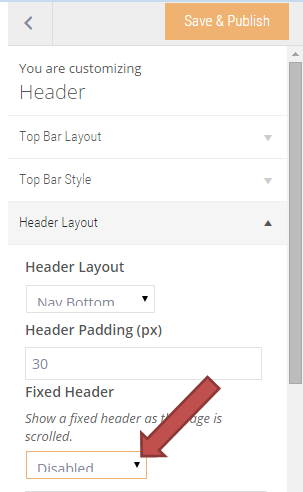
Lastly, select "None" below Header Layout. Click Save & Publish once you are done to save your changes.
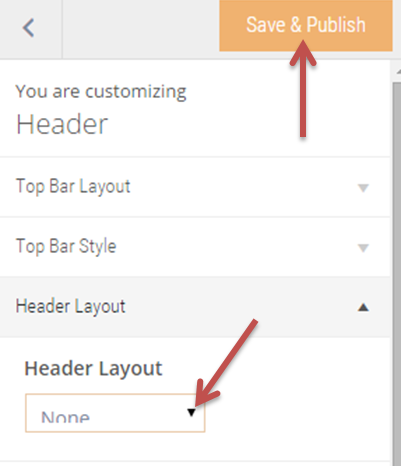
Reload your page and you will notice the header is no longer visible.
Remove the footer sitewide
From your dashboard go to Appearance > Customize > Footer > Footer Layout > in the Layout field select NONE then click Save & Publish button.
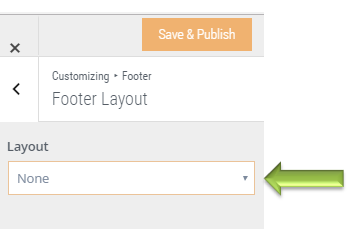
Remove the header and footer on individual pages
To remove the header and footer on a per-page basis, create a new page and then select the No Header/Footer template in the page attributes meta box, as shown in the screenshot below.
Create a new page or open an existing page for WordPress editing, but don't open Squeezefunnels builder.
In the Template field in the right sidebar choose No header/footer then click Publish or Update to save changes.