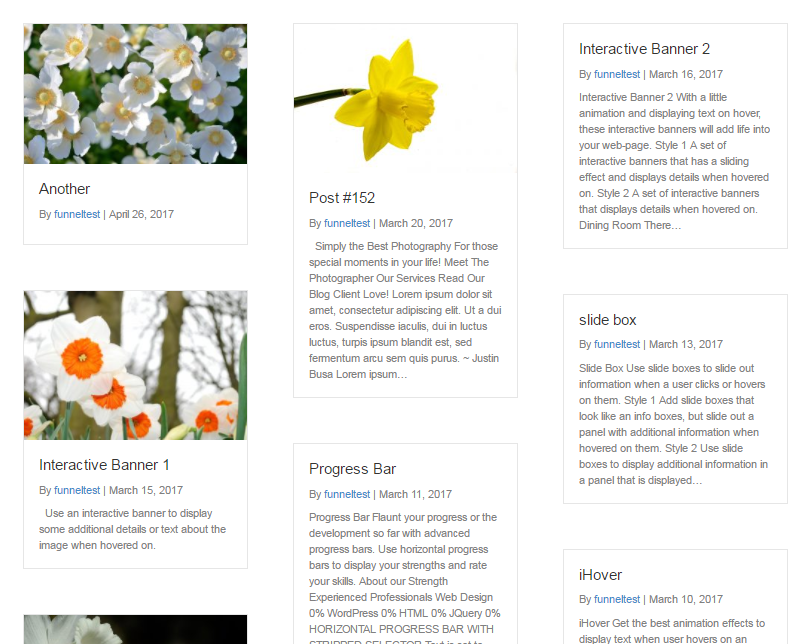If you like to show your site's posts or pages in one page you can easily do that using the Posts Module from the builder. A featured image set for each page/post will show above the title of each page or post.
Here's how you can do that:
From your site's dashboard go to Pages > Add New. Enter the name of your page then set a featured image for the page > Publish.
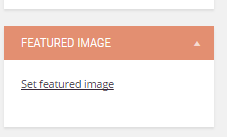
Next load the page builder by clicking the SqueezeFunnels tab. Once loaded, drag and drop Posts module from the Advanced Module tab to your template.
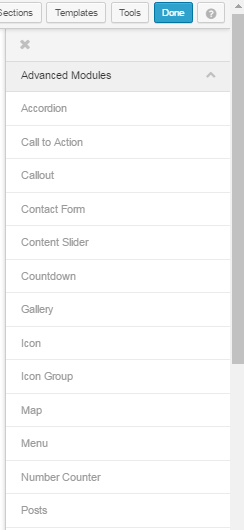
In the pop-up page that opens go to Layout tab and choose how your posts/pages show in your template.
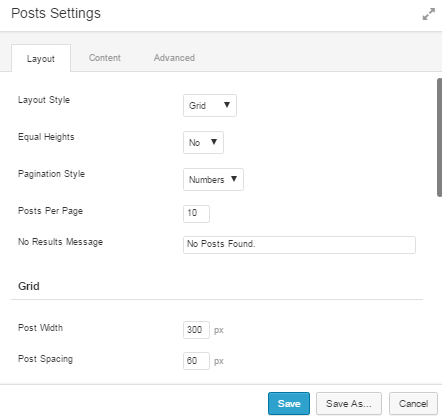
Next set the Content to use Pages and filter to that page. Click save when you are finished. If you are completely done creating your template click the Done button at the top right and select Save and Publish.
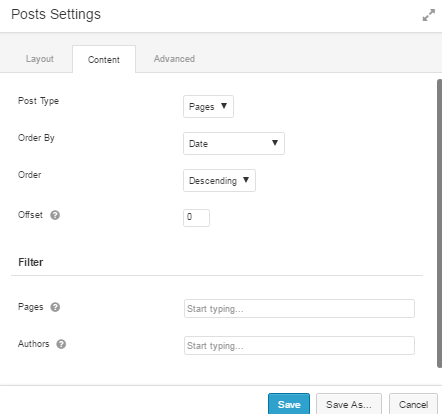
Here's a sample of a template that contains the list of pages in a site. Some of the pages has no set featured image.