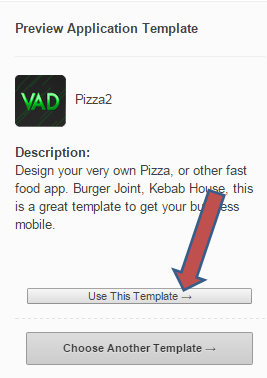The available templates in the platform are fully customizable. Here is a step-by-step tutorial to get started.
Inside the platform click the Templates button at the top of the page. To choose a template, simply click on the name of the template.

If you decide to use the template, just click the Use This Template button or Choose Another Template button if you prefer to use a different one.
In the next page enter your Application ID. Please note not to put any space in your application ID. Click the Create button.
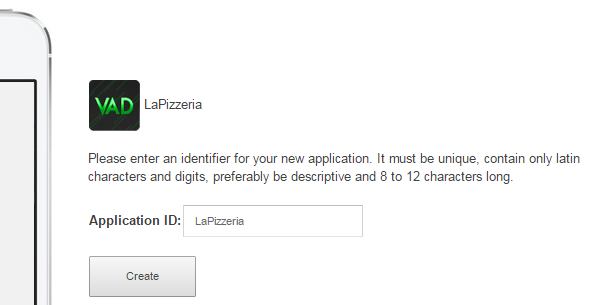
Click the target platform for your application. NEXT
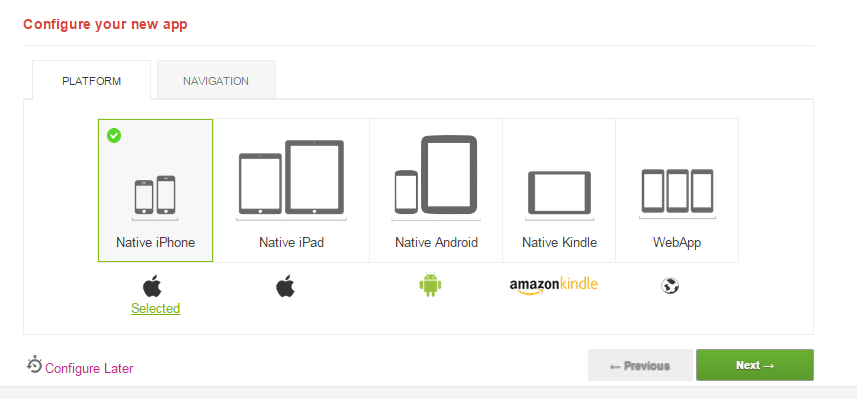
Select the navigation type you would like to use for your application. NEXT
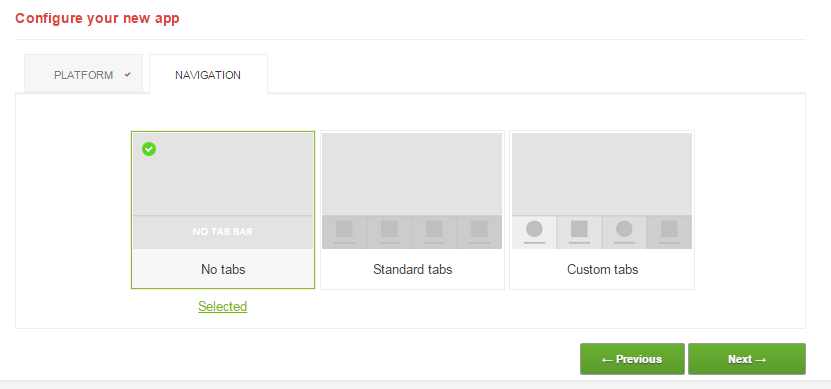
Select the text color, and background color or image for your app. NEXT
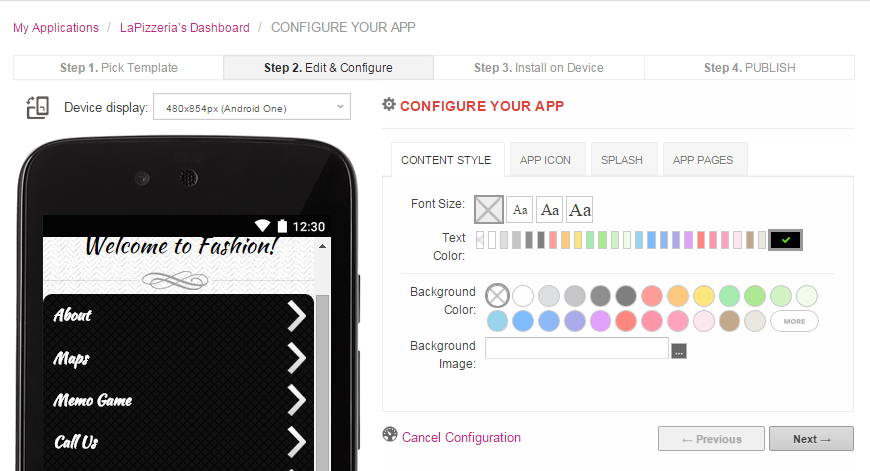
Add an App Icon. Just click on the Change button, a pop-up page opens > upload image > NEXT
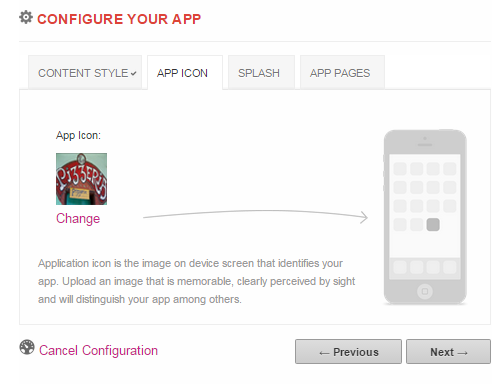
Click the Change button to upload an image for your splash screen. NEXT

In this page, click the DONE button
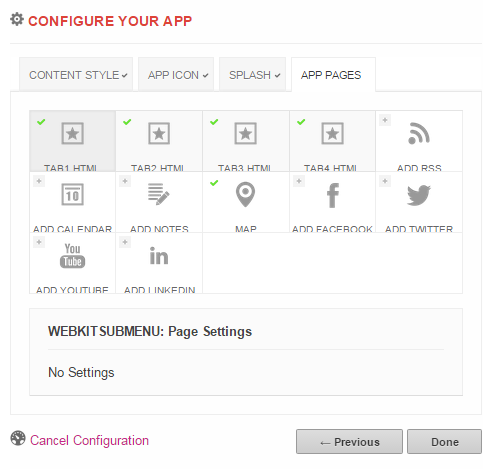
Once you have clicked the DONE button, you will be taken to your application dashboard. You can now start customizing your application.
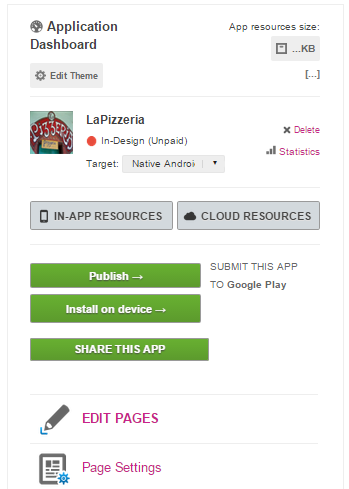
When you click the Edit Pages in your application dashboard, you will see the suggested pages you can use. If you don't use all of the pages, just click the negative sign " - ". If you like to add a new page, click the positive "+" sign. To rename a page click the letter " I " then enter a new name for the page. To duplicate it, click the double page icon.
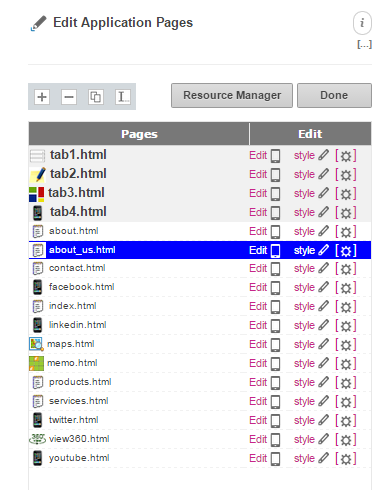
Whenever you make an update to your app always click the Save Changes button and then Done.