Here's the instruction on how to change A Record in GoDaddy:
1. Go to the Zone File Editor for the domain name you want to update.
2. Click Add New Record (The Add DNS Record window displays).
3. From the Record type list, select A(Host). Complete the following fields:
* Host Name: Enter the host name the A Record links to. Type @ to point directly to your domain name (including www.)
* Points to IP Address: Enter the IP address 209.59.173.93
* TTL: leave the default setting
Example: Host Name: www.yourdomain.com
Point to: 209.59.173.93
4. Click OK
5. Click Save Zone File
6. Click OK. (The new A Record displays in the A (Host) section).
Or you can follow the steps below:
1. Login to godaddy.com
2. Go to domains > all domains
3. Click the down arrow of your domain and choose Manage DNS
4. Click Add Record and the Add Record Zone pop-up page will open (image below)
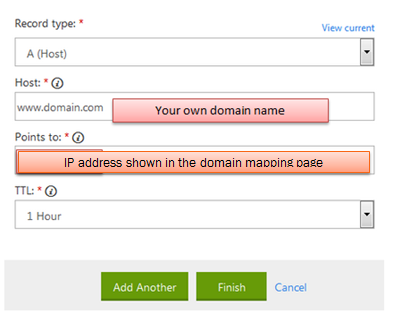
5. Choose A (Host) under Record Type
6. Enter your domain name under Host
7. Enter the IP Address - 209.59.173.93
8. Choose 1 hour for TTL
9. Click Finish button when done.
NOTE: Newly mapped domain takes at least 24 - 48 hours to propagate.
We also suggest getting creating a CNAME instead of an A record, and point it at the root domain. Ex.: CNAME blahblah.com squeezefunnels.com
CNAME = 'canonical name' - in this case it basically functions as saying 'get the ip address for this name from this other host name
