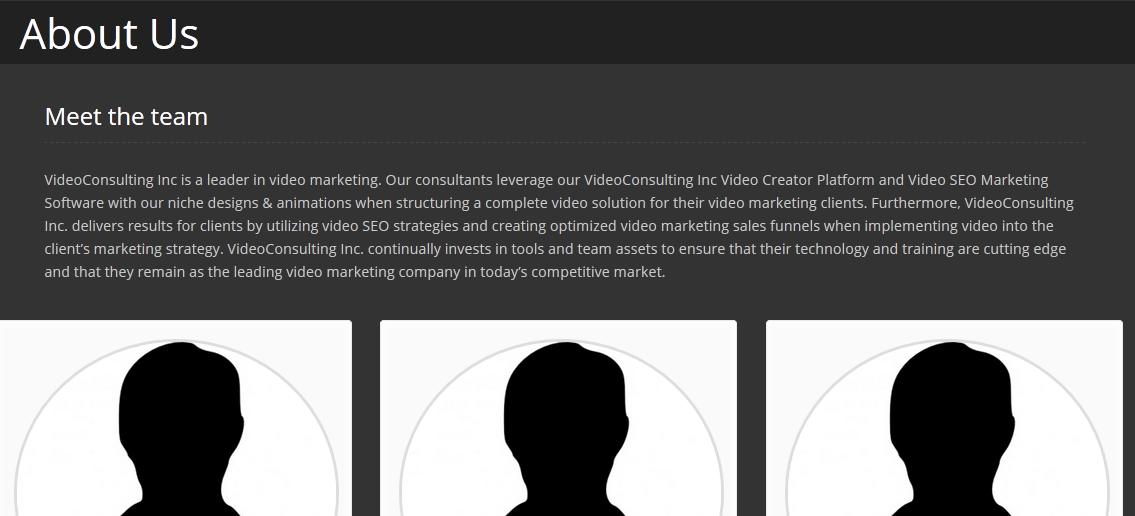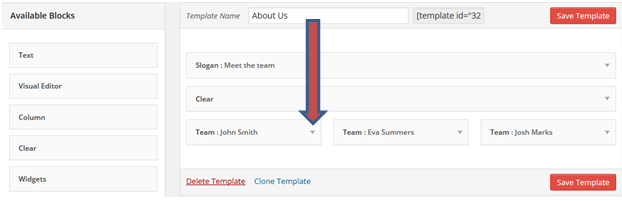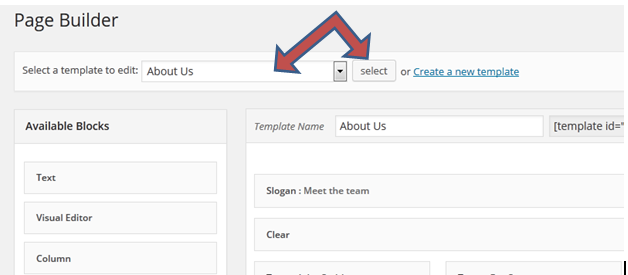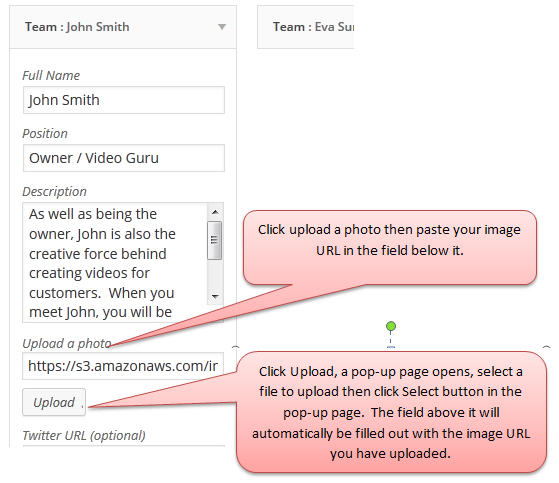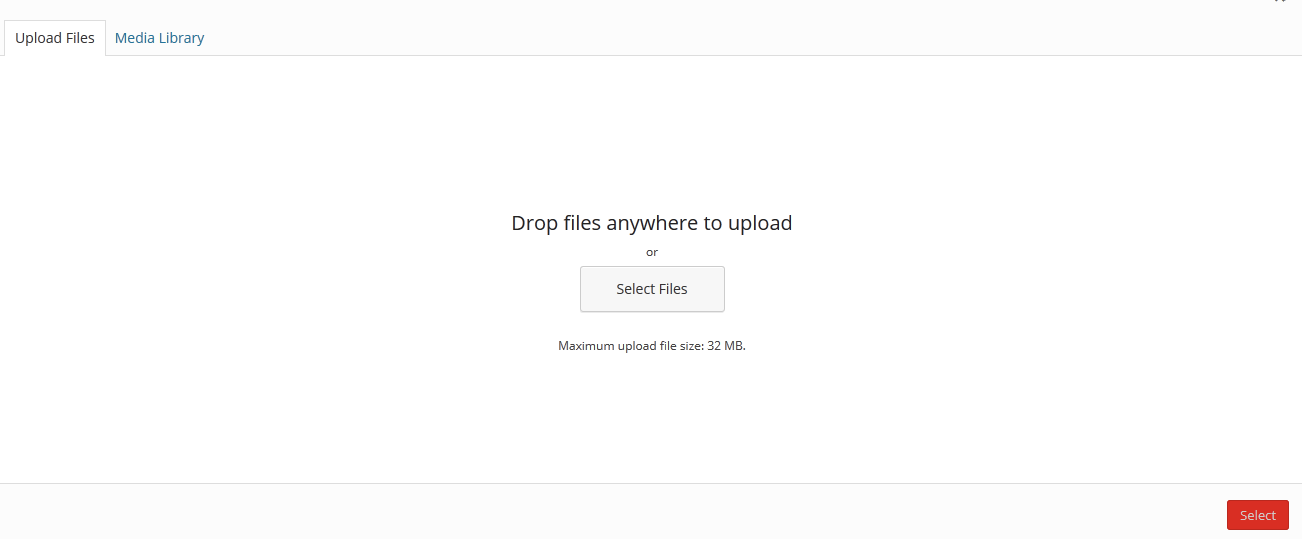How to Upload Images in the About Us Page
Abigail
Here are the steps on how to upload image for each of your team members in the About Us page.
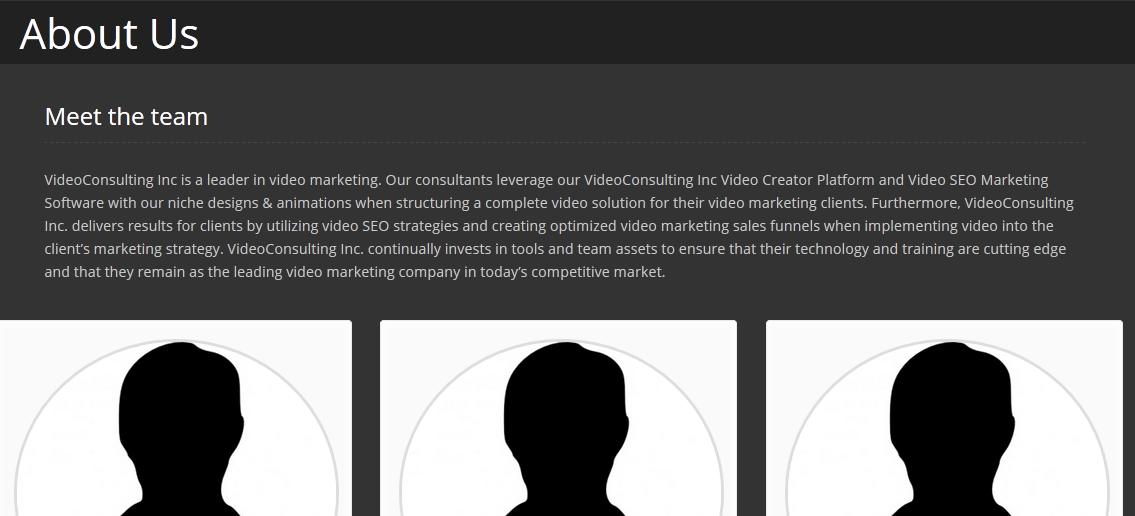
- Go to Appearance > Page Builder.
- Select "About Us" template from the dropdown menu then click "Select"
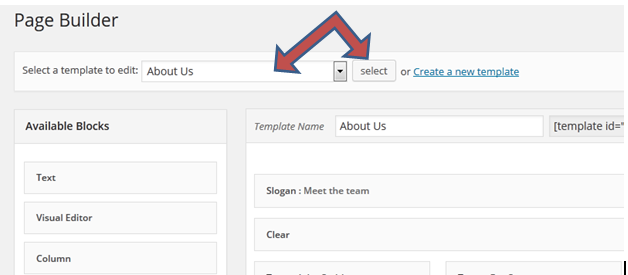
- Below on the right section you will see different blocks, click the downarrow of the "Team" block.
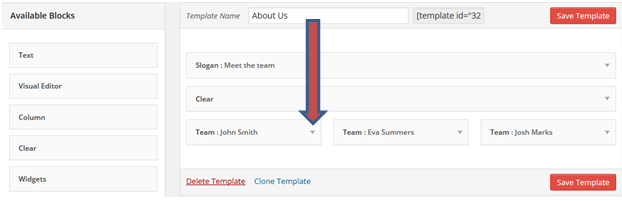
- Scroll down a bit to find where to upload your image or paste your image URL
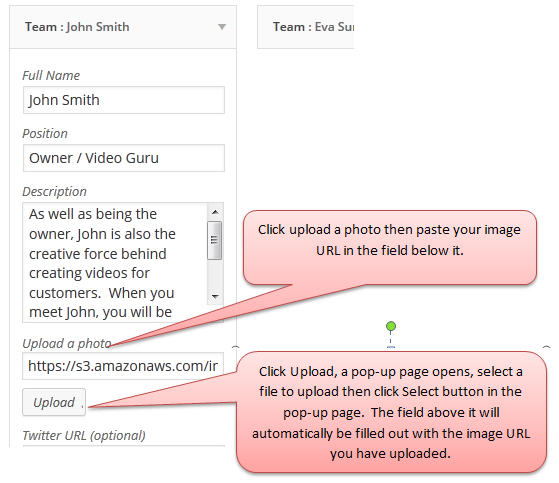
- If you have uploaded the images in your media library, choose Media Library but if not click Upload File and click the Select File button
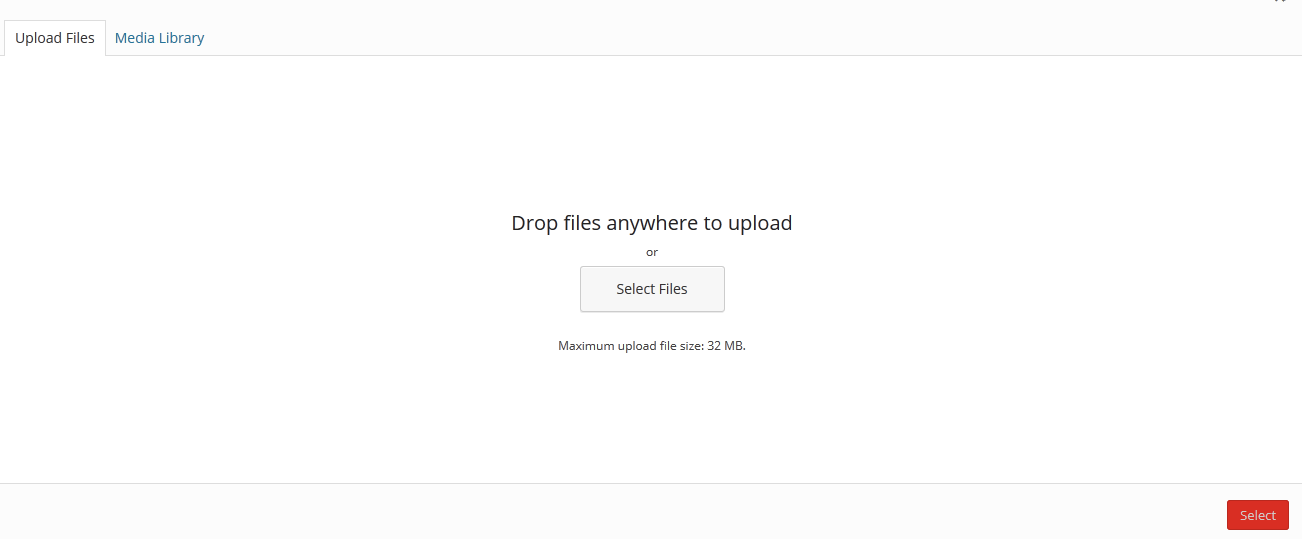
- After selecting the image, click the Select button at the bottom right corner of the pop-up page.
- You will notice the section for the URL of the image is automatically filled out with the URL.
- You do the same step with the rest of the Team blocks.
After you are done with your update, click the Save Template button to save your changes.
Have more questions?
Submit a request