Uploading business listings using a csv file is quick and easy. Just follow the steps below and you'll have your hotsites populated with the business listings in under five minutes.
1. From your dashboard click CSV Import. Once you're taken to the next page click the Browse button and choose the csv file from your computer. Once you have chosen the file click the Create from CSV button.
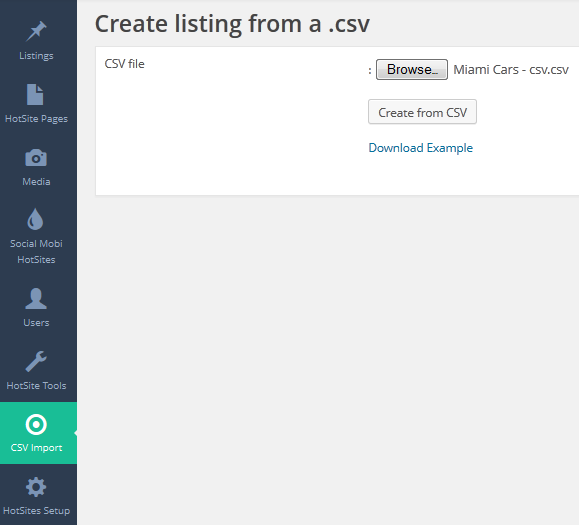
2. Once the file is uploaded you will see a note that your file is uploaded successfully. You will also see the number of listings posted.
CSV uploaded successfully.
Total of 2 post(s) are under Free listing and 2 post(s) are under Premium
3. To check what you have just uploaded, go to posts and there you will see them. If you like to edit or upgrade a free listing to premium just go to pages and click on edit of the listing.
Here are the information that you will populate your csv file with. I have also attached the csv file so you can just download it and fill it out with the information needed.

