Here's how to add Twitter in your Social Feed.
First you need to create your own widget. Please go to this site to start creating your own widget: https://dev.twitter.com/docs/embedded-timelines
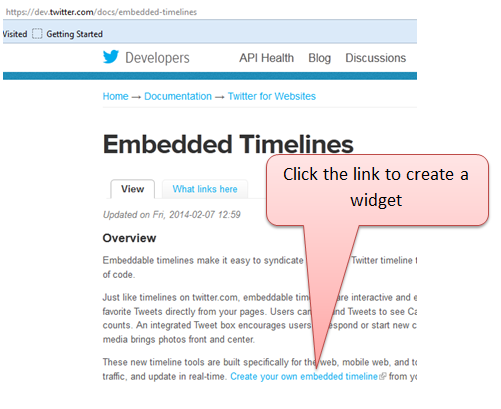
You will be taken to this page
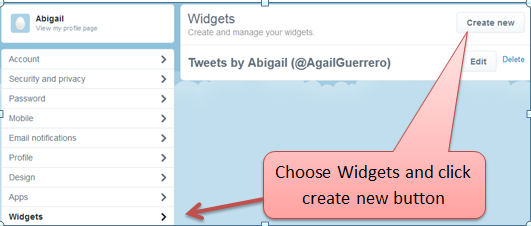
Under configuration you can either choose to include or exclude replies in your tweets. To change the link color just click on the box where you see the word default (blue). On the right under preview shows you how it looks on your directory.
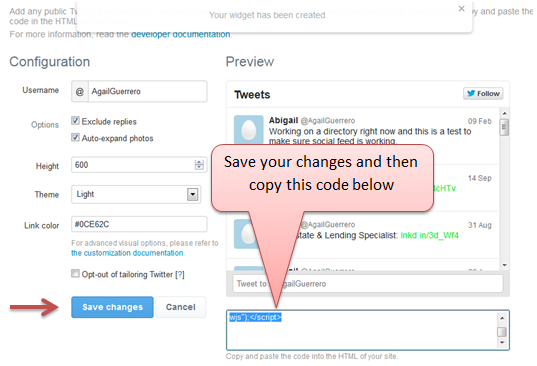
Next go to pages > add new > name your page > select Text mode. Paste your twitter widget code then add "// <CDATA[ " (without the " ") after the first <Script> and add "// ]]>" (without the " ") before the last <script>.
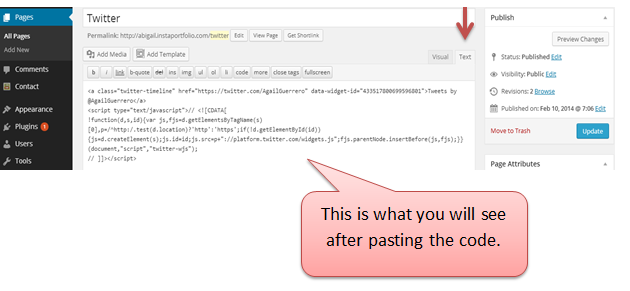
On the right under select "Twitter" in the template field. Click publish once you are done.
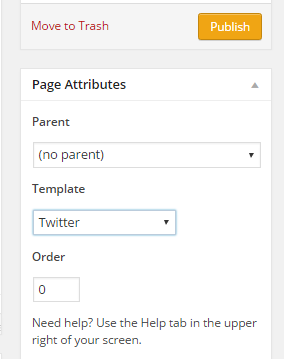
Last step is to go to Appearance > Settings. In the Social Feed Settings section enter your twitter username in the field provided for then click Save Settings button for social feed settings section.
