From your dashboard go to contact and click add new.
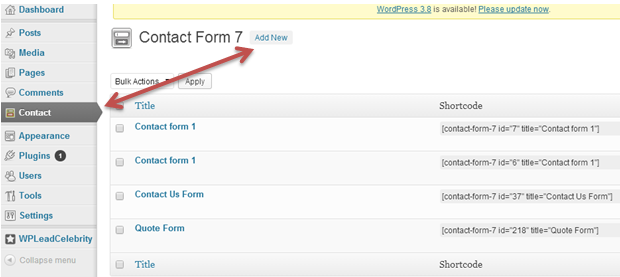
A pop-up form will show. If you are using English language, simply click the “Add New” button but if you are creating a new form in a different language click the down arrow to choose the language of your choice then click “Add New” button beside it.

Here you can start creating your form. On the left choose the field you wanted to add in your contact form to generate a tag if you want to add more fields on your form or change the tag.
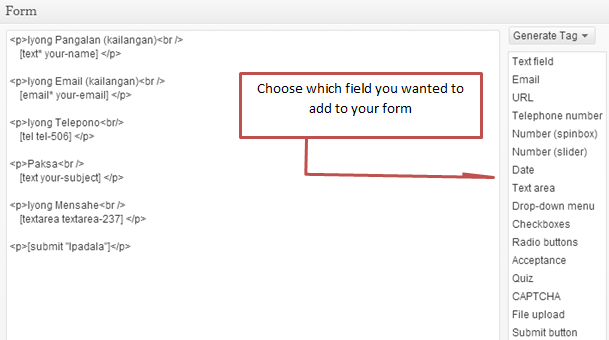
After you have copied the code to the left form, the next step would be to copy the other code to your message body. Scroll down and you will see Mail. If you don’t see the information as shown in the image below click the drawdown arrow on the far right of the Mail bar to expand the page.
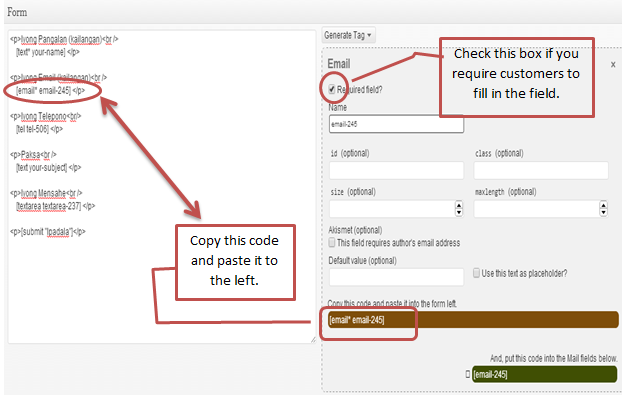
After you’re done creating your form, scroll up and click the save button. The code for your form will then be created. Copy it and paste it to where you want it.
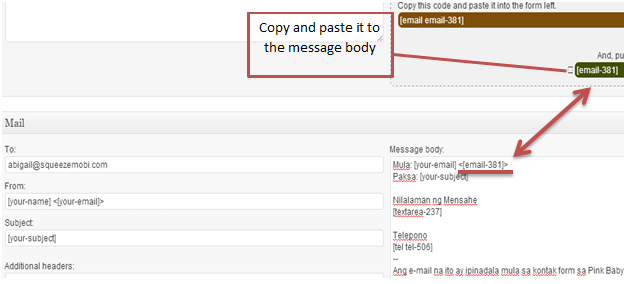
Below is a sample of the form that I just created and posted it in my blog. I used a different language called Tagalog.
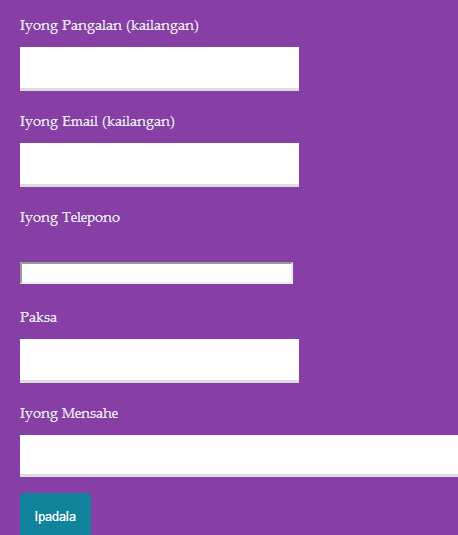
Hope this helps. For further inquiries please contact support at support@squeezemobi.zendesk.com. We have a team who are always happy to assist you.
