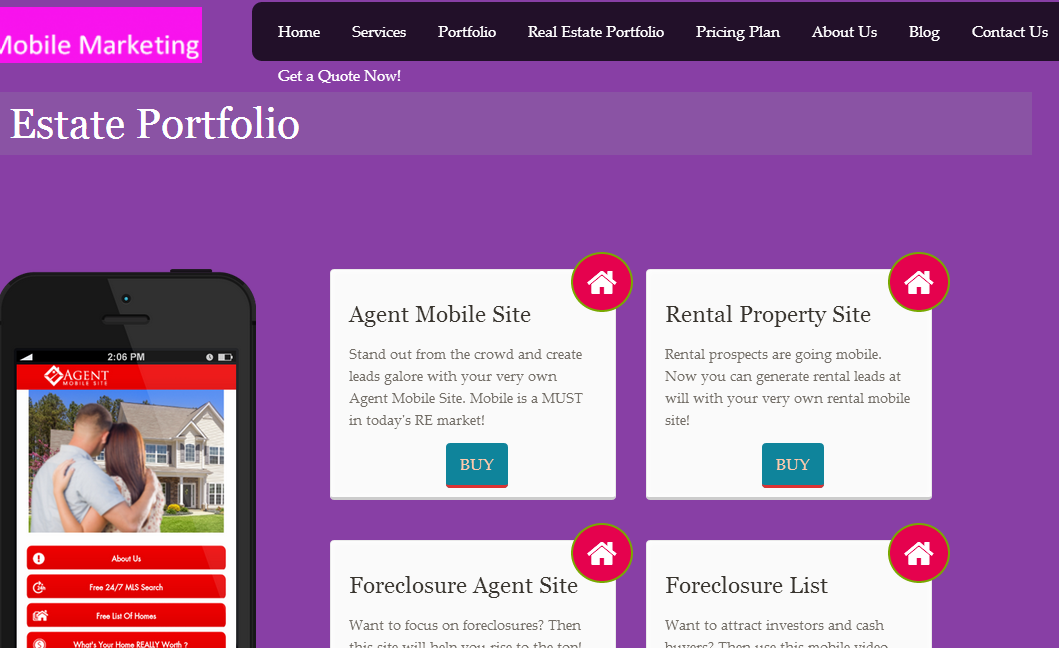To import the .xml file click import under tools then click WordPress.

Click Browse and choose the Real Estate xml file that you have downloaded from the bonus page then click import. When the files are successfully imported the page below will open. Click the downarrow to choose where to assign the posts. Please note that it is a MUST to check the checkbox below Import Attachment. Click Submit.
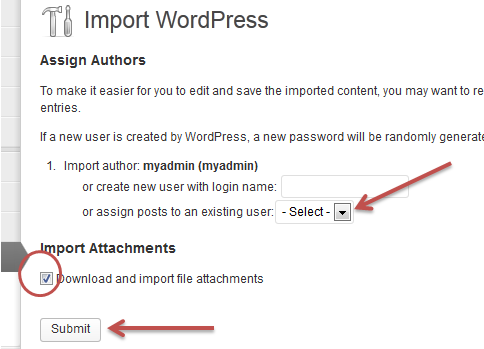
After uploading the xml file of the Real Estate Portfolio you will need to do the following for your clients to be able to view them.
-
Then go to menus under appearance.
-
On the left check the box before Real Estate Portfolio and then click "add menu" button.
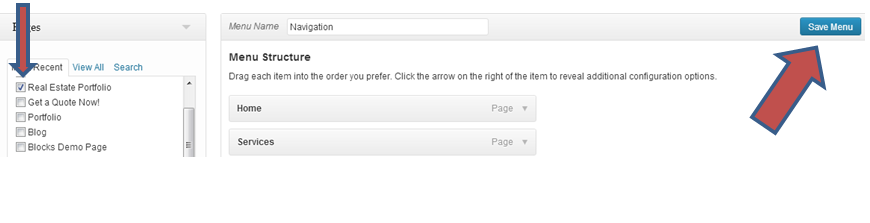
-
The Real Estate Portfolio is now added to your menu structure.
-
To move the tab just click on it and hold then drag it to the place you wanted it to go. You can either create it as a sub item of your Portfolio if you like.
-
Don't forget to click "Save Menu" after you are done to save your updates.
If you don't see the Real Estate Portfolio tab after doing the above steps, you can add the template to your pages manually by following the steps below.
-
Go to pages, click "Add New" and click the "add template" button.
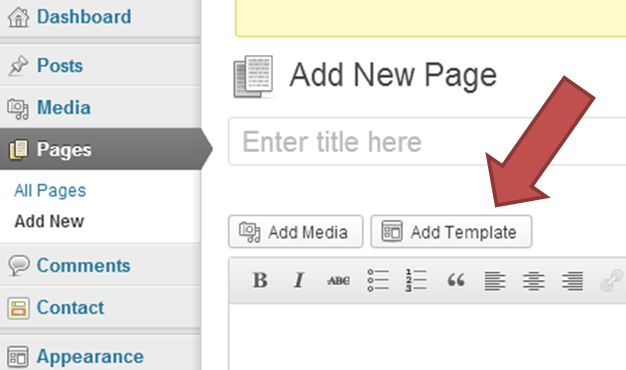
-
A pop-up page will open, click the dropdown menu just below "choose you page template" and then click insert template.
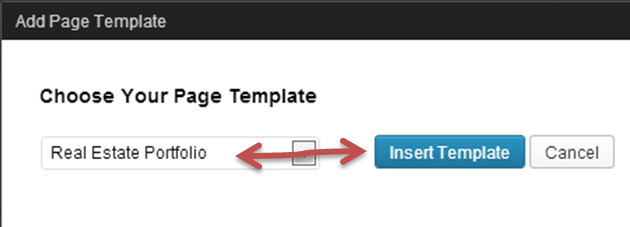 .
.
-
Your page is now created. Make sure to click Update on the left to save your work.
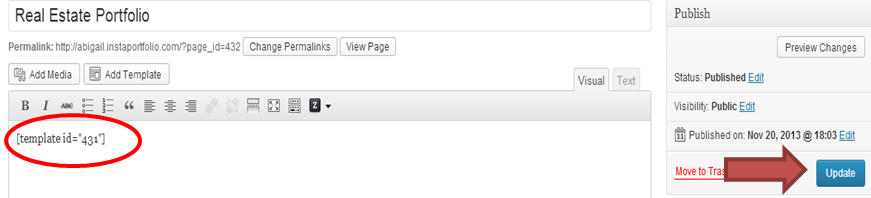
-
You will now have your Real Estate Portfolio page viewable in your IP Pro site.
-